Making backup copies of your RB database
[This article updated to include RB8 information.]
Important
Your data is valuable! No technique can recover all possible file damage or protect against theft or natural disasters. You might lose important information if you delete the RB data file by mistake, if your hard disk fails, or if your computer is stolen or damaged. To prevent or minimize data loss, make daily backup copies of your RB data. In the event of a loss of data, you can restore your data from a backup copy.
RB8 automated backups
To help you maintain proper backups, RB8 has some automated backup functions. We’ve put together an RB8 Disaster Recovery Guide that explains how to use these features. Registered Team RB members can download a copy in the Team RB area of www.omti.com/rb.
Recommended RB7 backup routine
- Each day, run Database Backup using RB7 Enterprise Manager (see below). The backup file is saved in the Backup directory under the RB7 directory on your server.
- Each day, make a copy of the backup file onto a tape (or other external media such as a zip disk) to store off your premises. Rotate five tapes (or disks) on a daily basis. Check those tapes (or disks) periodically to make sure that the backup is actually working.
- At least once a week, delete all files in the Backup directory. Otherwise, you could run out of space on your server because backup files can be as big as 100MB each.
- On your desktop, click Start > Programs > Reporter Base 7 > RB Enterprise.

- Click Database Backup in the Manager list.

- In the Database Backup dialog box, click OK to start the backup.
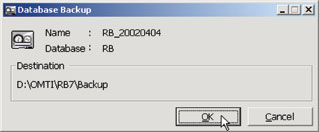
APRIL–JUNE 2003 FEATURE ARTICLE
Listed under Best Practices, Disaster preparedness, News archives, RB8 Tagged automated back-up, RB7
