RB9 Tools highlights
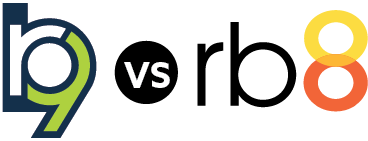 The Tools module has been cleaned up in RB9 with functions that are a better fit elsewhere in the system moved to more appropriate modules. Other functions have been redesigned to work better and provide better results. And Database Manager is eliminated because with RB9 you do not need it to do any database maintenance.
The Tools module has been cleaned up in RB9 with functions that are a better fit elsewhere in the system moved to more appropriate modules. Other functions have been redesigned to work better and provide better results. And Database Manager is eliminated because with RB9 you do not need it to do any database maintenance.
Import your address book into RB9
Instead of re-keying your existing client and reporter/resource information into RB9, export them to a Microsoft Excel spreadsheet from your application, then import them into RB9 with the new Bulk Import function.
A more useful Bulk Update
Bulk Update is a now a stand-alone function in RB9 for mass updating firms, contacts, resources, and locations.
In RB8, there is some capability to update multiple database entries at once, but RB9’s Bulk Update expands that ability into many more options. For instance, in RB8, you can bulk update the Sales Rep on a set of jobs, but in RB9, you can bulk update the Sales Rep for a selected group of firms or contacts.
Plus you can bulk update many more fields, such as Sales Tax Rate, Billing Rate Group, Finance Charge Rate, and almost 20 more fields for firms; Contact Type, Client Of, Salutation, and 5 other fields for contacts; over 10 fields for resources, including pay group and commission rates; and the Location Type for locations.
In addition to the stand-alone Bulk Update function, Billing Rates and Pay Rates have a Mass Update feature, which you can use to update rates in multiple billing or pay rate tables at once. With these power-user features, you will be able to keep your RB9 database updated more easily.
Label template management made easy
In RB8, you print labels using templates stored locally on your computer. This can be a pain to deal with: Everyone needs to have the label templates on their own computers, and if you get a new computer, you might lose your templates in the transfer.
In RB9, there is a new, separate function called Label Templates that stores all of your company’s label templates together in the database. This is where you store labels that are used elsewhere in RB9, such as Production > Labels.
Everyone will have access to the same label templates when printing labels from RB9, and you won’t lose your label templates anymore when transferring to new computer because they are stored in the cloud. In addition to included label templates, you can create your own label templates in DYMO software and upload to RB9’s Label Templates function.
Customize forms and letters better
Form Templates is the name for RB9’s tool for managing forms and letters. Like RB8’s Form Manager, it comes with a default set of forms and letters, and is a basic word processor with data merge fields and designed to work with RB9 functions. It is a much easier tool to use so you will be able to create forms and letters that fit your business better.
What’s easier in RB9’s Form Templates:
- Less clicking to find a form: All forms are listed on the side of the function, organized by type, so you don’t have to click through screens and drop-downs to find the form you need. Plus you can create your own groups of forms to suit your purposes.
- Easy-to-find visual customization tools: You can more easily customize forms to look the way you want with the new Form Templates layout. Tools are grouped in major categories on tabs, and each tab has all tools visible and organized in subgroups, so you minimized searching for a particular one.
- Several types of data fields: RB9 has the same contextual data fields that RB8’s Form Manager has, but 2 more types of data fields have been added:
- List Data Fields let you create tables in your form of related merge fields that you select. You can also select the order the fields appear as columns in the table, plus select other visual option. So you can easily add a list of parties scheduled to appear to a Job Worksheet, along with the firm name, the contact’s email address, party type, and services requested.
- You can also insert Special Fields, which allow you to customize their formatting, such as a Date field that you can select the order and appearance of day/month/year, and even include time stamps.
Create your own simple reports easily
Query Maker is a tool for creating your own report from a single table (e.g. Cases, Firms, or Payroll) in your RB database. It also offers a few multi-table report options, such as Firm+Contact and Invoices+Jobs+Cases, which allow you to select fields from more than one table to generate a report.
While RB9 includes many reports, we cannot generate every report possible due to the thousands of data fields within RB. So we give you a list of all the tables so you can create and run your own simple reports in Query Maker.
You can set up multiple conditions in one query to find the exact results you want. For example, you could find all of your active preferred contacts. You can save your queries to re-use later, and export your reports to Excel or as generic CSV (comma separated values) files.
Query Maker exists in RB8, but is hard to use. We have redesigned it in RB9 to be simpler so you will be more likely to use it and get the results you want.
With the multi-table options, you can create reports that combine data from 2 or more tables. For example, use the Firm+Contact option to create a report listing all the contacts with the firm address instead of their home addresses.
If you want to create more complex reports or use your RB data in another application, add the Data Reader plug-in, or ask OMTI Sales about developing a custom report for your business.
What’s new in RB9 modules:
Plus what else is new about RB9:
Listed under RB8, RB9 Tagged RB9 vs RB8
