RB9 Calendar highlights
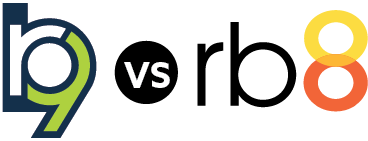 How is scheduling different in RB9 from RB8? If you know RB8, this article highlights the changes in RB9 from RB8 in the Calendar module.
How is scheduling different in RB9 from RB8? If you know RB8, this article highlights the changes in RB9 from RB8 in the Calendar module.
Most requested feature
High on the request list in the Idea Collaborator are the new Search by Job Location filters in the job calendar.
- Job Location: Search by street address.
- Job Location City
- Job Location State: Search by a single state, all states, or a selection of states.
New concept: Job tasks
In RB8, if a client wants a reporter, plus other services like an interpreter, videographer, or conference room, you create linked jobs. This works OK, except if the client later cancels the job, you might not remember to cancel the linked job. RB9 solves this issue with a new concept: Tasks.
Instead of linking jobs, set multiple tasks for single job
In RB9, when you schedule a job, you include any services requested — reporting, interpreting, video, conference room, etc. — as a task in the job, not as separate jobs. That way, if the job is canceled, all of the tasks are canceled too, and nothing gets overlooked. (You can still create linked jobs in RB9 whenever you need to.)
Set back order as a task instead of a status
The task concept helps with other aspects of job scheduling and management. For example, in RB8, setting a job to Back Order wipes out the original order date. In RB9, Order Date is for each task instead, so Back Order has its own order date. Each task also has its own Due Date, Notified Date, Acknowledged Date, and Cancelled Date.
Cancel a task, not the whole job
For complicated jobs, such as one that requires reporting, interpreting, and video, if the client cancels one aspect — they don’t need interpreting, but the rest of the job is a go — you cancel only the one task; it doesn’t affect the rest of the job.
Keep a paper trail of canceled tasks
This also adds the resource back to your available resources list for new assignments. Plus it keeps track of when tasks were canceled. This will be helpful in cases where there is a cost incurred in late cancellations, such as a hotel’s conference room, you will have a paper trail to back up any cancellation fees charged to your client.
Individual to-do lists for resources
New RB9 function, Send Overdue Tasks Report, gives each resource their own prioritized To-Do list of outstanding tasks. The report lists overdue tasks chronologically by due date, and includes basic information like the job, client, and task due. Save time by sending the reports in batches, instead of one at a time.
Calendar’s faster, easier workflows
Workflows have been streamlined in RB9. It takes less time to access important areas of RB9, and you can incorporate it more easily into your company’s workflow. So important everyday processes, like job scheduling, are faster.
Fewer clicks
For example, you will get to the New Job window faster in RB9. Instead of remembering shortcut keystrokes or dealing with drop-down menus, there is a New Job button. One click and you are there.
In addition, the New Job window opens with a fly-out panel for selecting the Ordering Firm. Not a single click required to get to the first thing you will probably know when contacted about a job. Enter a few keystrokes to find the firm or add a new firm right there in the job.
Contact’s info accessible from within jobs
After selecting the firm ordering the job, you select the contact from a drop-down or add a new contact on the fly, all in the same New Job window. If you have a new contact, you no longer type names into jobs. You can update the contact database directly within the job instead. That way your contact information is always up to date.
In RB9, you can select both scheduling contacts (people who call in a job, often a secretary or legal assistant) and ordering contacts (person who will appear at the depo or who is ordering services, usually a lawyer) from the RB9 Contacts database. This way, if you need to contact the scheduling contact to confirm the job or if you have questions, you can easily access their contact information from within the job.
Easy access
Besides who is ordering a job, the other most important aspect is when the job occurs. Enter the date and times from drop-downs, and at this point, you can save the job.
When you save a new job, RB9 automatically adds additional fields organized into panes in the job window, and scrolls you to the Parties pane, with the ordering client already added. You can add parties and services requested at this point, or scroll to other panes to enter tasks and specialties required, upload files, or make notes.
Flexible
RB9 guides you through workflows, but you choose what and when you input information and send communications. For example, when assigning a resource to a task, RB9 will ask if you want to notify the resource when you save the assignment. You can send the notice from within the task right then, or choose to do it any time later, such as if you prefer to send a batch of assignments all at once. (You also get the same options when canceling tasks.)
And when sending communications from within RB9, such as assignment notifications, you can send your canned messages, or customize them on the fly with additional instructions, comments, and files.
Functions rethought
Because RB9 is browser based, it was very important to make its data management processes simpler to return results as fast as possible. So we had to rethink every function in RB9, simplifying some, breaking some down into multiple functions, and eliminating some features that became obsolete with this new workflow.
Some functions didn’t change, such as Daily Calendar Audit. Others had a name change but work similarly to RB8’s version, such as Export Calendar in RB8 is called Send Future Calendar in RB9, and Jobs in Progress is renamed Tasks in Progress to reflect the new task concept.
Error-proof job cancellations
More streamlined functions include canceling jobs, which is more direct in RB9: You handle all of the steps involved — changing status, making notes, confirming with clients, canceling and alerting affected resources, even rescheduling the job if needed — all within the Edit Job window. With the simpler, more direct set-up, RB9 also gives you prompts so you won’t overlook an important step.
We also made it harder to overlook information or input errors when entering jobs. For example, Firm Warnings and Calendar Notes appear onscreen in RB9, so you see if a firm has unique requirements, such as a reporter they do not want on their jobs.
With this next generation of ReporterBase business management software, you will see some major improvements in how you work. Your job calendar is the most critical aspect of managing your business, and it is the biggest module in RB9. So it should be no surprise that it is the one area with the most improvements.
What’s new in RB9 modules:
Plus what else is new about RB9:
Listed under RB9, RB9 update, ReporterBase Tagged RB9, RB9 Calendar, RB9 vs RB8, Search by Job Location, Tasks
